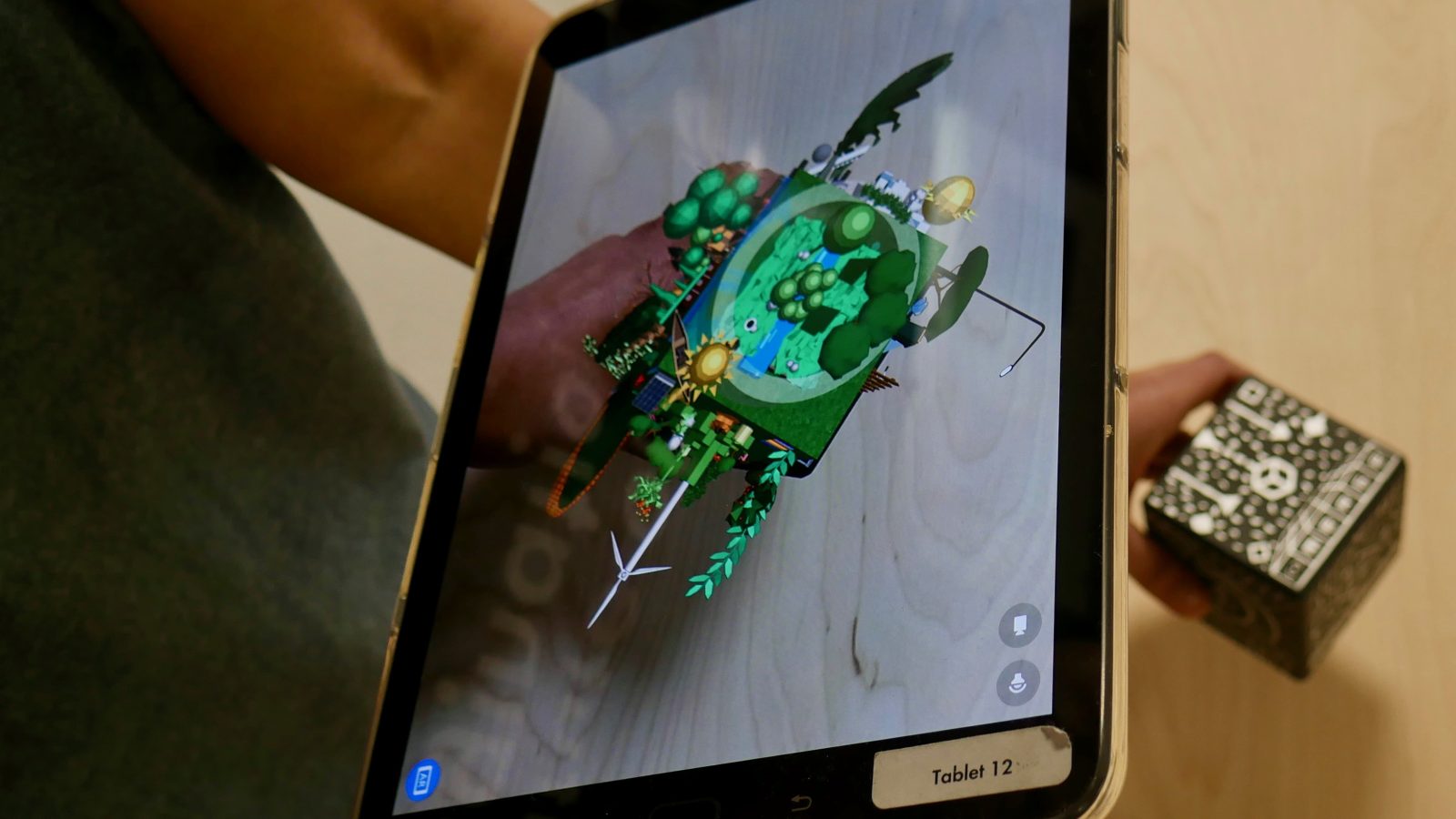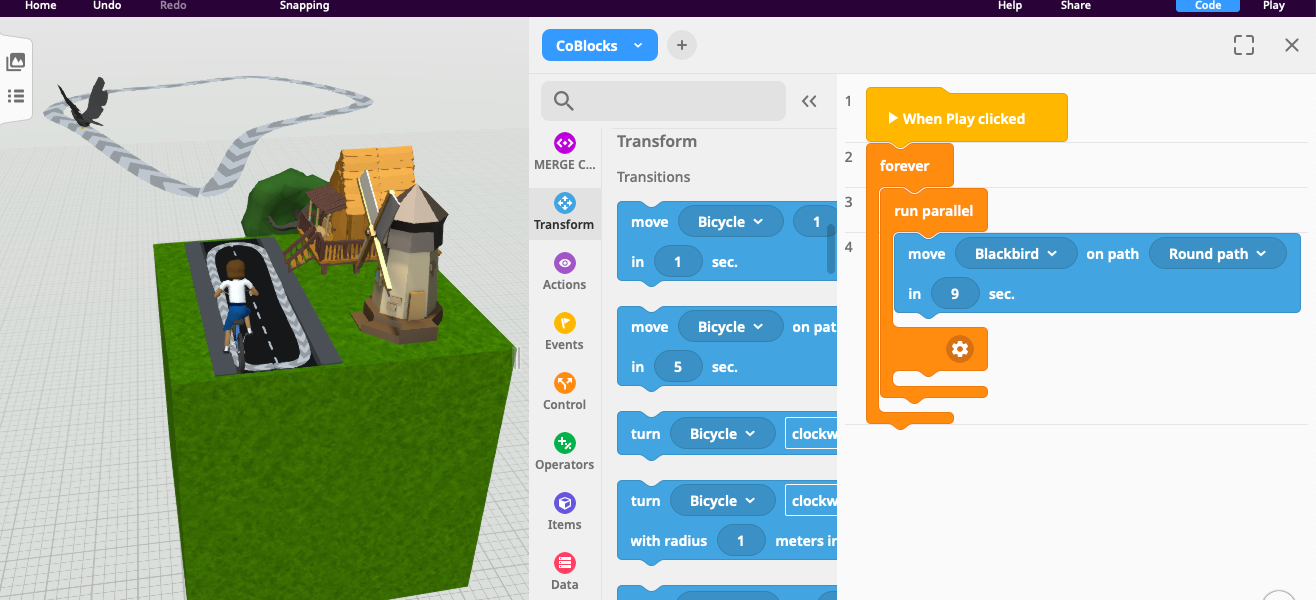
Need some help?
Here's some common issues and how to solve them!
Why is my coding not working?
Make sure you have doubled clicked on your character and in the ‘Code’ section where it says ‘Use in CoBlocks’ you have turned the button from grey to blue
My character is still not moving, why?
When you double click on a character or item you will see its name pop up at the top of the list of options. Sometimes when you chose a coding block it has the wrong name in it, so click on the object’s name and a drop-down menu should appear with the other names in it. Hopefully the one you’re looking for will be there!
I can’t see or click on an object
If an object seems to have disappeared or you can see it but can’t click on it, another way you can access your objects is by clicking on a small tab on the top left side of the screen with an image of three dots and lines. This will bring up a list of all your objects. If your objects are grouped together you will need to press the small arrow button to show what objects are in that group. When you click on an object you should see a white cube outline appear around it so you know which one it is. You can hide objects from view by pressing the eye button or you can delete them from the list.
Why are there red blocks with an X instead of objects?
Sometimes when you choose and drag out an object, a red block with a X appears. This is normally a loading or a wifi issue. Try disconnecting from your wifi, wait a few seconds then connect back again. Drag out the object and wait for it to load. If the red box with the X stays there again it may be the object has a broken code and won’t work so you will need to choose something else.
Still need help and not sure what to do?
Get in touch with us at DLL@ioi.london or give us a call on 07585009726.
You can also look at the CoSpaces Youtube channel for tutorials of how to do things:
See your Digital City in Real Life
Learn how to use a merge cube to hold you city in the palm of your hand!